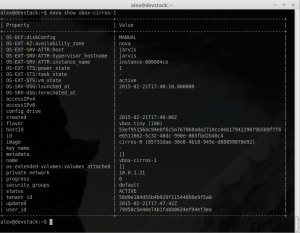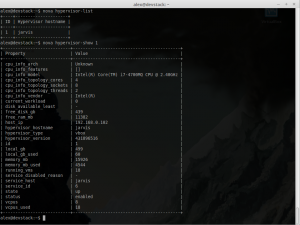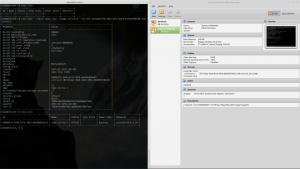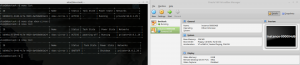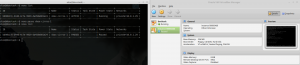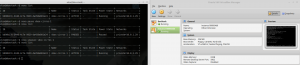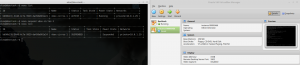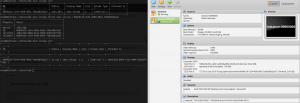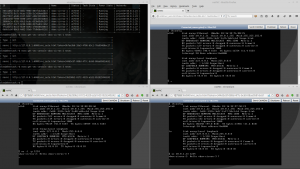Author: Alexandru Coman
Source: Planet OpenStack
More and more people are interested in cloud computing and OpenStack but many of them give it up because they can’t test or interact with this kind of infrastructure. This is mostly a result of either high costs of hardware or the difficulty of the deployment in a particular environment.
In order to help the community to interact more with cloud computing and learn about it, Cloudbase Solutions has come up with a simple VirtualBox driver for OpenStack. VirtualBox allows you to set up a cloud environment on your personal laptop, no matter which operating system you’re using (Windows, Linux, OS X). It also gets the job done with a free and familiar virtualization environment.
Nova hypervisor Support Matrix
| Feature | Status | VirtualBox |
|---|---|---|
| Attach block volume to instance | optional | Partially supported |
| Detach block volume from instance | optional | Partially supported |
| Evacuate instances from host | optional | Not supported |
| Guest instance status | mandatory | Supported |
| Guest host status | optional | Supported |
| Live migrate instance across hosts | optional | Not supported |
| Launch instance | mandatory | Supported |
| Stop instance CPUs | optional | Supported |
| Reboot instance | optional | Supported |
| Rescue instance | optional | Not supported |
| Resize instance | optional | Supported |
| Restore instance | optional | Supported |
| Service control | optional | Not supported |
| Set instance admin password | optional | Not supported |
| Save snapshot of instance disk | optional | Supported |
| Suspend instance | optional | Supported |
| Swap block volumes | optional | Not supported |
| Shutdown instance | mandatory | Supported |
| Resume instance CPUs | optional | Supported |
| Auto configure disk | optional | Not supported |
| Instance disk I/O limits | optional | Not supported |
| Config drive support | choice | Not supported |
| Inject files into disk image | optional | Not supported |
| Inject guest networking config | optional | Not supported |
| Remote desktop over RDP | choice | Supported |
| View serial console logs | choice | Not supported |
| Remote desktop over SPICE | choice | Not supported |
| Remote desktop over VNC | choice | Supported |
| Block storage support | optional | Supported |
| Block storage over fibre channel | optional | Not supported |
| Block storage over iSCSI | condition | Supported |
| CHAP authentication for iSCSI | optional | Supported |
| Image storage support | mandatory | Supported |
| Network firewall rules | optional | Not supported |
| Network routing | optional | Not supported |
| Network security groups | optional | Not supported |
| Flat networking | choice | Supported |
| VLAN networking | choice | Not supported |
More information regarding this feature can be found on the following pages: Nova Support Matrix and Hypervisor Support Matrix.
VirtualBox supported features
Guest instance status
Provides a quick report on information about the guest instance, including the power state, memory allocation, CPU allocation, number of vCPUs and cumulative CPU execution time.
Guest host status
Provides a quick report of available resources on the host machine.
Launch instance
Creates a new instance (virtual machine) on the virtualization platform.
Shutdown instance
Stop instance CPUs
Stopping an instance CPUs can be thought of as roughly equivalent to suspend-to-RAM. The instance is still present in memory, but execution has stopped.
Resume instance CPUs
Suspend instance
Suspending an instance can be thought of as roughly equivalent to suspend-to-disk. The instance no longer consumes any RAM or CPUs, having its live running state preserved in a file on disk. It can later be restored, at which point it should continue execution where it left off.
Save snapshot of instance disk
The snapshot operation allows the current state of the instance root disk to be saved and uploaded back into the glance image repository. The instance can later be booted again using this saved image.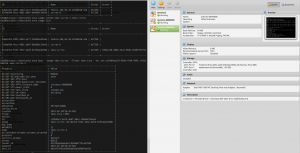
Block storage support
Block storage provides instances with direct attached virtual disks that can be used for persistent storage of data. As an alternative to direct attached disks, an instance may choose to use network based persistent storage.
Remote desktop over VNC
Note: In order to use this feature, the VNC extension pack for VirtualBox must be installed.
You can list all of the available extension packages running the following command:
VBoxManage list extpacks
Pack no. 0: Oracle VM VirtualBox Extension Pack Version: 4.3.20 Revision: 96996 Edition: Description: USB 2.0 Host Controller, Host Webcam, VirtualBox RDP, PXE ROM with E1000 support. VRDE Module: VBoxVRDP Usable: true Why unusable: Pack no. 1: VNC Version: 4.3.18 Revision: 96516 Edition: Description: VNC plugin module VRDE Module: VBoxVNC Usable: true Why unusable:
Setting up DevStack environment
Create Virtual Machine
- Processors:
- Number of processors: 2
- Number of cores per processor 1
- Memory: 4GB RAM (Recommended)
- HDD – SATA – 20 GB Preallocated
- Network:
- Network Adapter 1: NAT
- Network Adapter 2: Host Only
- Network Adapter 3: Nat
- Operating system – Ubuntu Server 14.04 (Recommended)
Update System
$ sudo apt-get update $ sudo apt-get upgrade
Install openssh-server, git, vim, openvswitch-switch
$ sudo apt-get install -y git vim openssh-server openvswitch-switch
Edit network Interfaces
Here’s an example for a configuration. You’re free to use your own settings.
# This file describes the network interfaces available on your system # and how to activate them. For more information, see interfaces(5). # The loopback network interface auto lo iface lo inet loopback # The primary network interface auto eth0 iface eth0 inet dhcp # The management interface auto eth1 iface eth1 inet manual up ip link set eth1 up up ip link set eth1 promisc on down ip link set eth1 promisc off down ip link set eth1 down # The public interface auto eth2 iface eth2 inet manual up ip link set eth2 up down ip link set eth2 down
Clone devstack
$ cd $ git clone https://github.com/openstack-dev/devstack.git $ cd devstack
Change local.conf
$ sudo vim ~/devstack/local.conf
Here we have a template config file. You can also use your own settings.
[[local|localrc]] HOST_IP=10.0.2.15 DEVSTACK_BRANCH=master DEVSTACK_PASSWORD=Passw0rd #Services to be started enable_service rabbit enable_service mysql enable_service key enable_service n-api enable_service n-crt enable_service n-obj enable_service n-cond enable_service n-sch enable_service n-cauth enable_service n-novnc # Do not use Nova-Network disable_service n-net enable_service neutron enable_service q-svc enable_service q-agt enable_service q-dhcp enable_service q-l3 enable_service q-meta enable_service q-lbaas enable_service q-fwaas enable_service q-metering enable_service q-vpn disable_service horizon enable_service g-api enable_service g-reg enable_service cinder enable_service c-api enable_service c-vol enable_service c-sch enable_service c-bak disable_service s-proxy disable_service s-object disable_service s-container disable_service s-account enable_service heat enable_service h-api enable_service h-api-cfn enable_service h-api-cw enable_service h-eng disable_service ceilometer-acentral disable_service ceilometer-collector disable_service ceilometer-api enable_service tempest # To add a local compute node, enable the following services disable_service n-cpu disable_service ceilometer-acompute IMAGE_URLS+=",https://raw.githubusercontent.com/cloudbase/ci-overcloud-init-scripts/master/scripts/devstack_vm/cirros-0.3.3-x86_64.vhd.gz" HEAT_CFN_IMAGE_URL="https://www.cloudbase.it/downloads/Fedora-x86_64-20-20140618-sda.vhd.gz" Q_PLUGIN=ml2 Q_ML2_PLUGIN_MECHANISM_DRIVERS=openvswitch Q_ML2_TENANT_NETWORK_TYPE=vlan PHYSICAL_NETWORK=physnet1 OVS_PHYSICAL_BRIDGE=br-eth1 OVS_BRIDGE_MAPPINGS=physnet1:br-eth1 OVS_ENABLE_TUNNELING=False ENABLE_TENANT_VLANS=True TENANT_VLAN_RANGE=500:2000 GUEST_INTERFACE_DEFAULT=eth1 PUBLIC_INTERFACE_DEFAULT=eth2 CINDER_SECURE_DELETE=False VOLUME_BACKING_FILE_SIZE=50000M LIVE_MIGRATION_AVAILABLE=False USE_BLOCK_MIGRATION_FOR_LIVE_MIGRATION=False LIBVIRT_TYPE=kvm API_RATE_LIMIT=False DATABASE_PASSWORD=$DEVSTACK_PASSWORD RABBIT_PASSWORD=$DEVSTACK_PASSWORD SERVICE_TOKEN=$DEVSTACK_PASSWORD SERVICE_PASSWORD=$DEVSTACK_PASSWORD ADMIN_PASSWORD=$DEVSTACK_PASSWORD SCREEN_LOGDIR=/opt/stack/logs/screen VERBOSE=True LOG_COLOR=False SWIFT_REPLICAS=1 SWIFT_HASH=66a3d6b56c1f479c8b4e70ab5d2014f6 KEYSTONE_BRANCH=$DEVSTACK_BRANCH NOVA_BRANCH=$DEVSTACK_BRANCH NEUTRON_BRANCH=$DEVSTACK_BRANCH SWIFT_BRANCH=$DEVSTACK_BRANCH GLANCE_BRANCH=$DEVSTACK_BRANCH CINDER_BRANCH=$DEVSTACK_BRANCH HEAT_BRANCH=$DEVSTACK_BRANCH TROVE_BRANCH=$DEVSTACK_BRANCH HORIZON_BRANCH=$DEVSTACK_BRANCH TROVE_BRANCH=$DEVSTACK_BRANCH REQUIREMENTS_BRANCH=$DEVSTACK_BRANCH
More information regarding local.conf can be found on Devstack configuration.
Edit ~/.bashrc
$ vim ~/.bashrc
Add this lines at the end of file.
export OS_USERNAME=admin export OS_PASSWORD=Passw0rd export OS_TENANT_NAME=admin export OS_AUTH_URL=http://127.0.0.1:5000/v2.0
Disable Firewall
$ sudo ufw disable
Run stack.sh
$ cd ~/devstack $ ./stack.sh
IMPORTANT: If the scripts don’t end properly or something else goes wrong, please unstack first using ./unstack.sh script.
Setup networks
# Remove the current network configuration
# Remove the private subnet from the router
neutron router-interface-delete router1 private-subnet
# Remove the public network from the router
neutron router-gateway-clear router1
# Delete the router
neutron router-delete router1
# Delete the private network
neutron net-delete private
# Delete the public network
neutron net-delete public
# Setup the network
# Create the private network
NETID1=$(neutron net-create private --provider:network_type flat --provider:physical_network physnet1 | awk '{if (NR == 6) {print $4}}');
echo "[i] Private network id: $NETID1";
# Creathe the private subnetwork
SUBNETID1=$(neutron subnet-create private 10.0.1.0/24 --dns_nameservers list=true 8.8.8.8 | awk '{if (NR == 11) {print $4}}');
# Create the router
ROUTERID1=$(neutron router-create router | awk '{if (NR == 9) {print $4}}');
# Attach the private subnetwork to the router
neutron router-interface-add $ROUTERID1 $SUBNETID1
# Create the public network
EXTNETID1=$(neutron net-create public --router:external | awk '{if (NR == 6) {print $4}}');
# Create the public subnetwork
neutron subnet-create public --allocation-pool start=10.0.2.100,end=10.0.2.120 --gateway 10.0.2.1 10.0.2.0/24 --disable-dhcp
# Attach the public network to the router
neutron router-gateway-set $ROUTERID1 $EXTNETID1
# Security Groups
# Enable ping
nova secgroup-add-rule default ICMP 8 8 0.0.0.0/0
# Enable SSH
nova secgroup-add-rule default tcp 22 22 0.0.0.0/0
# Enable RDP
nova secgroup-add-rule default tcp 3389 3389 0.0.0.0/0
Change current version of nova and neutron
For the moment the *Nova Driver* and *Neutron Agent* for *VirtualBox* are not included in the current version of OpenStack. In order to use them we must change the version of *nova* and *neutron* installed by DevStack.
- Change the nova version used:
$ cd /opt/stack/nova $ git remote add vbox https://github.com/cloudbase/nova-virtualbox.git $ git fetch vbox $ git checkout -t vbox/virtualbox_driver $ sudo python setup.py install
- Change the neutron version used:
$ cd /opt/stack/neutron $ git remote add vbox https://github.com/cloudbase/neutron-virtualbox.git $ git fetch vbox $ git checkout -t vbox/virtualbox_agent $ sudo python setup.py install
- Change mechanism drivers:
$ cd /etc/neutron/plugins/ml2 $ vim ml2_conf.ini
- Add vbox in the following line:
mechanism_drivers = openvswitch,vbox
Port forwarding
In order to access the services provided by the virtual host with DevStack from within the host machine you have to forward the ports towards said host.
For each used port we need to run one of the following commands:
# If the virtual machine is in power off state.
$ VBoxManage --modifyvm DevStack [--natpf<1-N> [<rulename>],tcp|udp,[<hostip>],
<hostport>,[<guestip>],<guestport>]
# If the virtual machine is running
$ VBoxManage --controlvm DevStack natpf<1-N> [<rulename>],tcp|udp,[<hostip>],
<hostport>,[<guestip>],<guestport> |
For example the required rules for a compute node can be the following:
# Message Broker (AMQP traffic) - 5672 $ VBoxManage controlvm DevStack natpf1 "Message Broker (AMQP traffic), tcp, 127.0.0.1, 5672, 10.0.2.15, 5672" # iSCSI target - 3260 $ VBoxManage controlvm DevStack natpf1 "iSCSI target, tcp, 127.0.0.1, 3260, 10.0.2.15, 3260" # Block Storage (cinder) - 8776 $ VBoxManage controlvm DevStack natpf1 "Block Storage (cinder), tcp, 127.0.0.1, 8776, 10.0.2.15, 8776" # Networking (neutron) - 9696 $ VBoxManage controlvm DevStack natpf1 "Networking (neutron), tcp, 127.0.0.1, 9696, 10.0.2.15, 9696" # Identity service (keystone) - 35357 or 5000 $ VBoxManage controlvm DevStack natpf1 "Identity service (keystone) administrative endpoint, tcp, 127.0.0.1, 35357, 10.0.2.15, 35357" # Image Service (glance) API - 9292 $ VBoxManage controlvm DevStack natpf1 "Image Service (glance) API, tcp, 127.0.0.1, 9292, 10.0.2.15, 9292" # Image Service registry - 9191 $ VBoxManage controlvm DevStack natpf1 "Image Service registry, tcp, 127.0.0.1, 9191, 10.0.2.15, 9191" # HTTP - 80 $ VBoxManage controlvm DevStack natpf1 "HTTP, tcp, 127.0.0.1, 80, 10.0.2.15, 80" # HTTP alternate $ VBoxManage controlvm DevStack natpf1 "HTTP alternate, tcp, 127.0.0.1, 8080, 10.0.2.15, 8080" # HTTPS - 443 $ VBoxManage controlvm DevStack natpf1 "HTTPS, tcp, 127.0.0.1, 443, 10.0.2.15, 443"
More information regarding Openstack default ports can be found on Appendix A. Firewalls and default ports.
Setting up nova-compute
Clone nova
$ cd $ git clone -b virtualbox_driver https://github.com/cloudbase/nova-virtualbox.git
Install nova & requirements
$ cd nova $ pip install -r requirements.txt $ python setup.py install
Configuration
VirtualBox Nova Driver have the following custom config options:
| Group | Config option | Default value | Short description |
|---|---|---|---|
| [virtualbox] | remote_display | False | Enable or disable the VRDE Server. |
| [virtualbox] | retry_count | 3 | The number of times to retry to execute command. |
| [virtualbox] | retry_interval | 1 | Interval between execute attempts, in seconds. |
| [virtualbox] | vboxmanage_cmd | VBoxManage | Path of VBoxManage. |
| [virtualbox] | vrde_unique_port | False | Whether to use an unique port for each instance. |
| [virtualbox] | vrde_module | Oracle VM VirtualBox Extension Pack | The module used by VRDE Server. |
| [virtualbox] | vrde_port | 3389 | A port or a range of ports the VRDE server can bind to. |
| [virtualbox] | vrde_require_instance_uuid_as_password | False | Use the instance uuid as password for the VRDE server. |
| [virtualbox] | vrde_password_length | None | VRDE maximum length for password. |
| [virtualbox] | wait_soft_reboot_seconds | 60 | Number of seconds to wait for instance to shut down after soft reboot request is made. |
| [rdp] | encrypted_rdp | False | Enable or disable the rdp encryption. |
| [rdp] | security_method | RDP | The security method used for encryption. (RDP, TLS, Negotiate). |
| [rdp] | server_certificate | None | The Server Certificate. |
| [rdp] | server_private_key | None | The Server Private Key. |
| [rdp] | server_ca | None | The Certificate Authority (CA) Certificate. |
The following config file is an example of nova_compute.conf. You can use your own settings.
[DEFAULT] verbose=true debug=true use_cow_images=True allow_resize_to_same_host=true vnc_enabled=True vncserver_listen = 127.0.0.1 vncserver_proxyclient_address = 127.0.0.1 novncproxy_base_url=http://127.0.0.1:6080/vnc_auto.html # [...] [cinder] endpoint_template=http://127.0.0.1:8776/v2/%(project_id)s [virtualbox] #On Windows #vboxmanage_cmd=C:Program FilesOracleVirtualBoxVBoxManage.exe remote_display = true vrde_module = VNC vrde_port = 5900-6000 vrde_unique_port = true vrde_password_length=20 vrde_require_instance_uuid_as_password=True [rdp] #encrypted_rdp=true #security_method=RDP #server_certificate=server_cert.pem #server_private_key=server_key_private.pem #server_ca=ca_cert.pem #html5_proxy_base_url=http://127.0.0.1:8000/
More information regarding compute node configuration can be find on the following pages: List of compute config options and Nova compute.
Start up nova-compute
$ nova-compute --config-file nova_compute.conf
Setting up the VirtualBox Neutron Agent
Clone neutron
$ cd $ git clone -b virtualbox_agent https://github.com/cloudbase/neutron-virtualbox.git
Install neutron & requirements
$ cd neutron $ pip install -r requirements.txt $ python setup.py install
Create neutron-agent.conf
VirtualBox Neutron Agent have the following custom config options:
| Group | Config option | Default value | Short description |
|---|---|---|---|
| [virtualbox] | retry_count | 3 | The number of times to retry to execute command. |
| [virtualbox] | retry_interval | 1 | Interval between execute attempts, in seconds. |
| [virtualbox] | vboxmanage_cmd | VBoxManage | Path of VBoxManage. |
| [virtualbox] | nic_type | 82540EM | The network hardware which VirtualBox presents to the guest. |
| [virtualbox] | use_local_network | False | Use host-only network instead of bridge. |
Here is a config file as an example for neutron_agent.conf. Feel free to use your own settings.
[DEFAULT] debug=True verbose=True control_exchange=neutron policy_file=$PATH/policy.json rpc_backend=neutron.openstack.common.rpc.impl_kombu rabbit_host=127.0.0.1 rabbit_port=5672 rabbit_userid=stackrabbit rabbit_password=Passw0rd logdir=$LOG_DIR logfile=neutron-vbox-agent.log [AGENT] polling_interval=2 physical_network_mappings=*:vboxnet0 [virtualbox] use_local_network=True
Start up the VirtualBox agent
$ neutron-vbox-agent --config-file neutron_agent.conf
Proof of concept
[youtube http://www.youtube.com/watch?v=4Fod6M6fGJw?feature=oembed]The post VirtualBox driver for OpenStack appeared first on Cloudbase Solutions.
Powered by WPeMatico